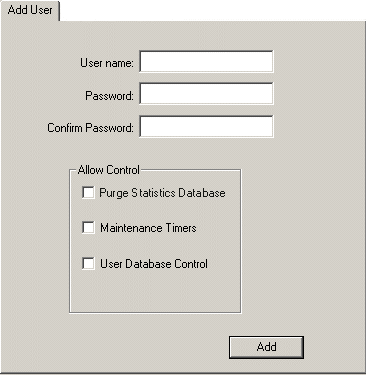
The Operator Login function provides a way to restrict user privileges. This function also allows operator logins and activity to be logged by the AMAYA OS reports function (click here for more information on AMAYA OS reporting).
When AMAYA OS is installed and used for the first time, Operator Login is disabled by default. To turn on this function, select Tools->Options, then click the Preferences tab. Left-click (to check) the box next to the Enable setting under Operator Login.
Once Operator Login is turned on, an unlimited number of operators can be added to the operator database. Note that the first operator added cannot be deleted. To create a user, select Tools->User, and click the Add User tab.
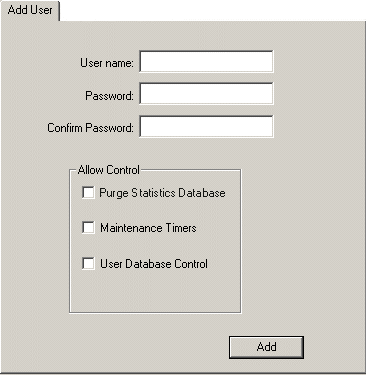
To add a user, type a user name. User names are case-sensitive and must contain at least 3 characters. Then you must type a password; passwords are also case-sensitive and must contain at least 6 characters.
The next step when adding a user is to set user privileges. The following user privileges are available. (Note that when Operator Login is disabled--turned off in the Preferences tab--all AMAYA OS users will regain full functionality.)
Purge Statistics Database: This setting (when turned on) allows the user to purge the database that stores statistical report information. Operators with this privilege can also adjust the Auto-Purge setting on the Preferences tab.
Maintenance Timers: This setting (when turned on) allows operators to reset maintenance timers to zero.
User Database Control: Users with this privilege can add/edit users. (Note that when the first operator is added this setting is automatically enabled for this operator). If this privilege is turned off for an operator, the Add/Edit User tabs will not be accessible for that operator. Also, operators without this privilege cannot disable the Operator Login Enable setting.
When you are finished creating the operator, click the Add button to add the new operator to the operator database.
Use the Edit User tab to edit user names, passwords, and privileges. (Only users with user database control have access to this tab.)
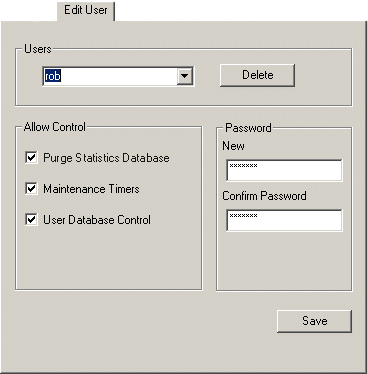
Use the pull-down menu on this tab to select different operators. On this tab you can also delete a user (clicking the Delete button will delete the selected user). Click the Save button to save any changes made on this tab.
After all needed operators have been added, they can log in by selecting Tools->Login.
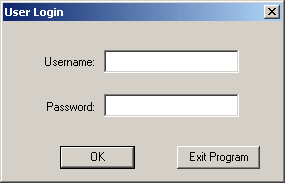
When an operator logs in, this will log off the previous operator. (The only way to log off an operator is to log in another operator).