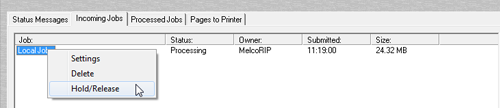
To view/manipulate the incoming queue, click the Incoming Jobs tab. The incoming jobs queue is where jobs arrive initially. Jobs that have been found in the Hot Folders or have been manually inserted into MelcoRIP appear here. As the jobs are received they are listed in the queue window. The information displayed in this queue view is Job Name, Status, Owner, Time Submitted and Size (of the PostScript file, in bytes).
Across the bottom of the window, you’ll see three control buttons: Settings, Delete and Pause Queue. These are used to change the job settings of a queued job, delete selected jobs and pause the input queue respectively.
Clicking the Pause Queue button will pause the incoming jobs queue. Jobs will still arrive in the queue as they are found in the hot folders but they will not be processed. They will remain in the queue with a status of “waiting” until the queue is resumed. When the queue is paused, the third button changes to “Resume Queue”. Click this button to resume the queue. Once the queue is resumed, the queued jobs will begin processing in order of priority.
When a job is in the incoming jobs queue with a status of “waiting” it is possible to place individual jobs on hold and release held jobs. To do this select the jobs you wish to hold highlighting them then right-click to bring up the options popup menu. Select Hold/Release to toggle the state of the selected jobs.
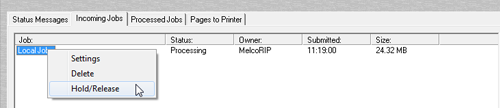
Held jobs will remain in the Incoming Jobs queue indefinitely.
It is possible to delete queued jobs that are “waiting” or “held” by selecting the job(s) then clicking the Delete button or right-clicking and selecting the Delete Menu Option.
If there is more than one job in the incoming jobs queue, it is possible to change their print-order by changing their priority. This can be achieved by dragging the jobs to their new location

Or you can double-click the job and change the priority using the slider control.
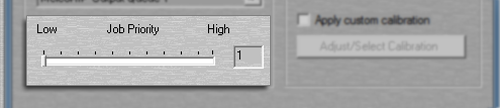
Job with higher priority will move up the queue list while jobs with lower priority will move down.
When a job is in the incoming jobs queue with a status of “waiting” or “held” it is possible to change it’s destination printer as well as the printing attributes (resolution, paper type, etc.). To do this, double-click on the job you wish to modify or select the job and click the “Settings” button. The Configure Output dialog will appear.
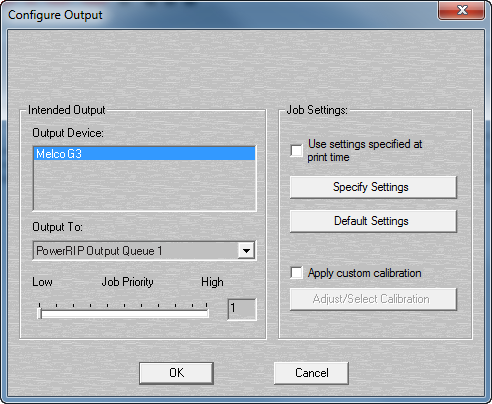 The Configure Output dialog is common to all sections of MelcoRIP which require configuration of the target device and settings of print jobs. This dialog is used when configuring hot folders, changing the settings of a queued job or reprocessing a job already processed.
The Configure Output dialog is common to all sections of MelcoRIP which require configuration of the target device and settings of print jobs. This dialog is used when configuring hot folders, changing the settings of a queued job or reprocessing a job already processed.
This is the output device the the job(s) will be printed to. All printers and other output devices selected at install-time will be displayed here. Be sure to select the proper output queue in the “Output To:” drop-down list to insure the data is sent to the right output port.
In this drop-down, you can select the proper output queue. Output queues are created at install-time (or manually by the user). The output queue is simply a printer entity which is used for MelcoRIP to send data to the printer. The output queue you select should be outputting to the port that the selected printer is connected to. To view/configure the output queues, click the “Outputs” button on the main MelcoRIP dialog window.
The priority slide-control allows you to set the priority of the job(s). The range is 1 thru 99 (just like Windows) where 1 is lowest and 99 is highest priority. You can slide the handle on the slide control to change the priority or enter the priority number desired in the text box to the right.
When this control is checked, the job settings will be controlled by the options the user selected when the job was printed from the application. If the box is un-checked, it allows the user to select the printing options and override the settings used at print time. When this control is checked, the “Specify Settings” and “Default Settings” buttons are disabled.
This button is only active if “Use Settings Specified at Print Time” is NOT checked. Clicking this button will display the device-specific configuration options. These options will vary between output devices. See the Specifying Settings section for more information.
This button is only active if “Use Settings Specified at Print Time” is NOT checked. Clicking this button will load the pre-defined defaults for the selected printer (usually plain paper at low-resolution)
When this button is checked, custom cablibration will be used. To define the density calibration curves to use, click the “Adjust Custom Calibration” button. This will launch the “QCurve” application which enables you to define the density curves.
Clicking this button will launch the dialog which enables you to define the density curves. Each color channel can be adjusted individually.