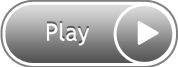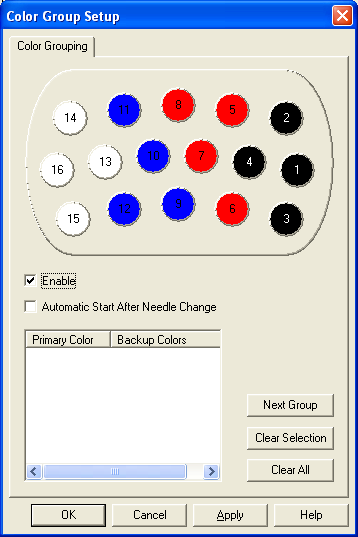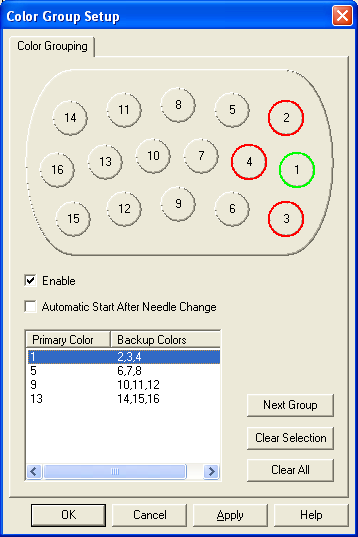Color Groups
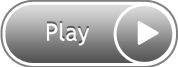
Color Groups (Backup Colors)
The color groups feature allows you to put the same colors on different needles and then group the needles together. If there is a thread break on one needle, the machine automatically changes to the next color assigned in the color group. For example, you choose Needle #1 as your primary color. You designate Needles 2 and 3 as your back up color. When the thread on Needle #1 breaks, it goes to Needle #2. When Needle #2 breaks, the machine goes to Needle #3.
|

|
When you designate a needle as a back up needle in your color group, it is not available to be used in the color sequence. If you put a needle into the color sequence and then change that needle to a back up needle in your color group, it will automatically remove that needle from your color sequence.
|
To use color groups:
-
Go into the Color Sequence Property page.
-
Click on Color Groups. This dialog appears:
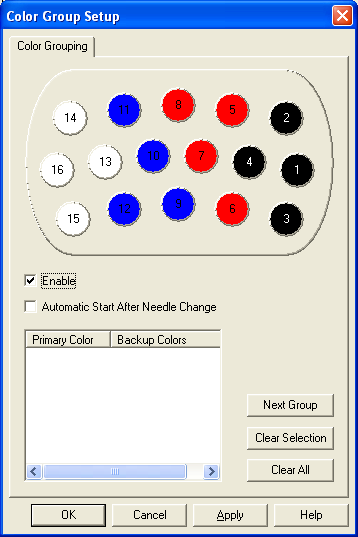
-
Check Enable. Color groups is now turned on.
-
Check Automatic Start After Needle Change if you want the machine to automatically start sewing on your backup needle. If this is not checked, you will have to hit the start button on your AMAYA keypad for the machine to continue sewing. See Redundant Needle for more information on this.
To set up a color group:
See Redundant Needle for more information on Color Grouping.
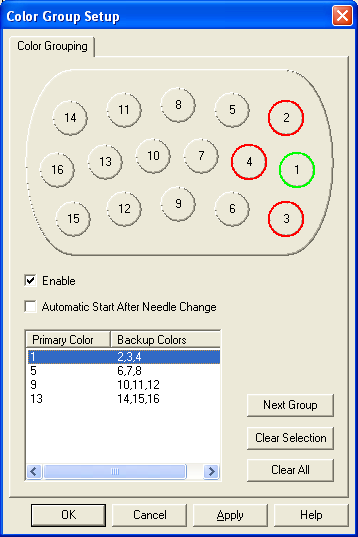
-
Click on the needle you want as your primary color. You will see the needle turn green on the palette. This indicates it is the primary color.
-
Click on the needles you want as back up colors. You will see these needles turn red on the palette. This indicates it is a secondary color.
|

|
Tip: Once you designate a needle as a primary or secondary color, it will not be available for use in any other groups you set up.
|
Next Group: This button allows you to click it and start a new group.
Clear Selection: This button allows you to delete a group. Select the group you want to get rid of and click the button.
Clear All: This button allows you to clear all your color groups and reset your settings on the machine.
NOTE: When you have gone through all the needles assigned to a color, and the last thread has broken, you must re-thread all the needles and press Color Change/Needlecase  and Hoop
and Hoop  buttons on your AMAYA keypad. This resets the color groups.
buttons on your AMAYA keypad. This resets the color groups.
![]()